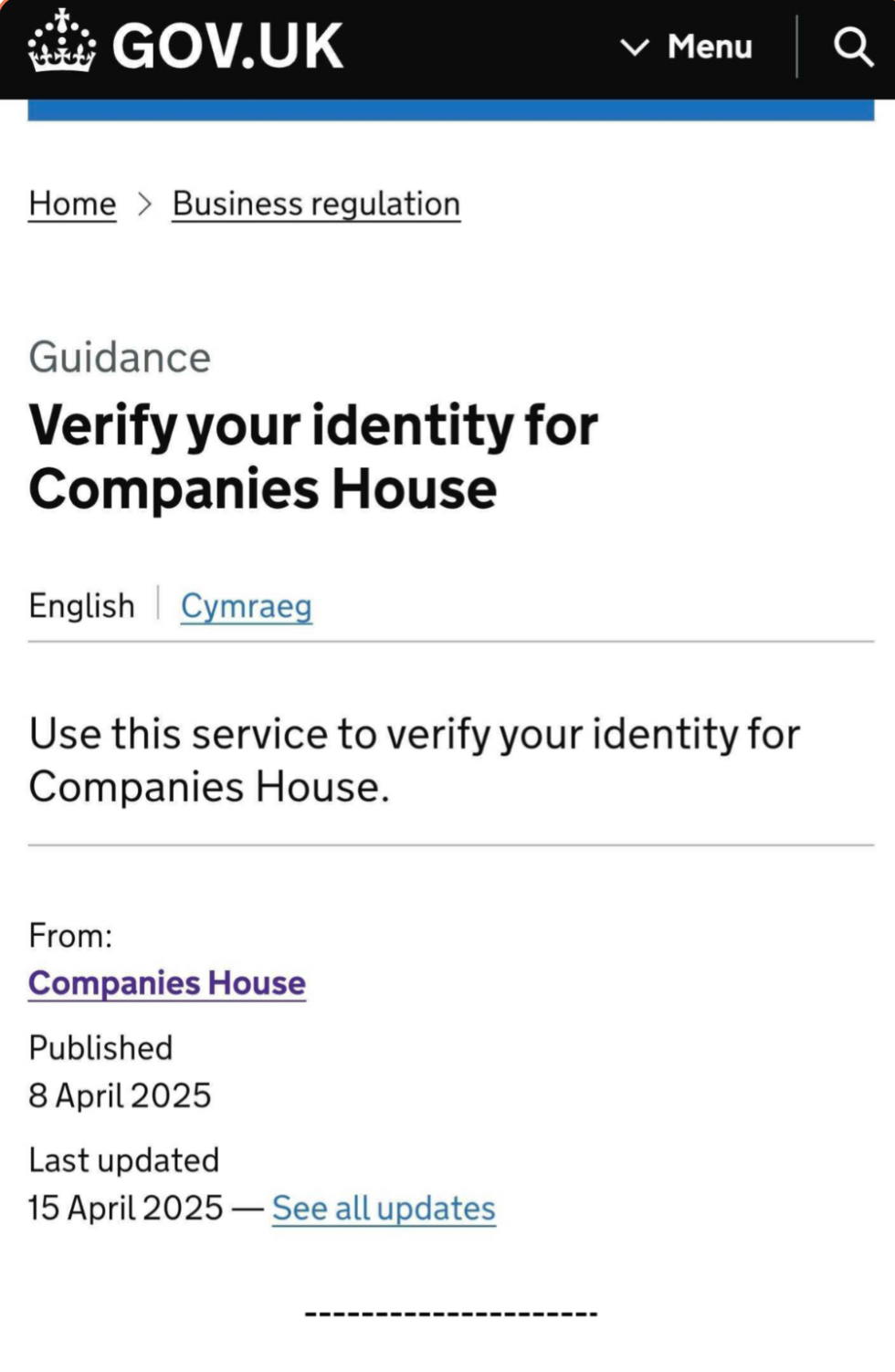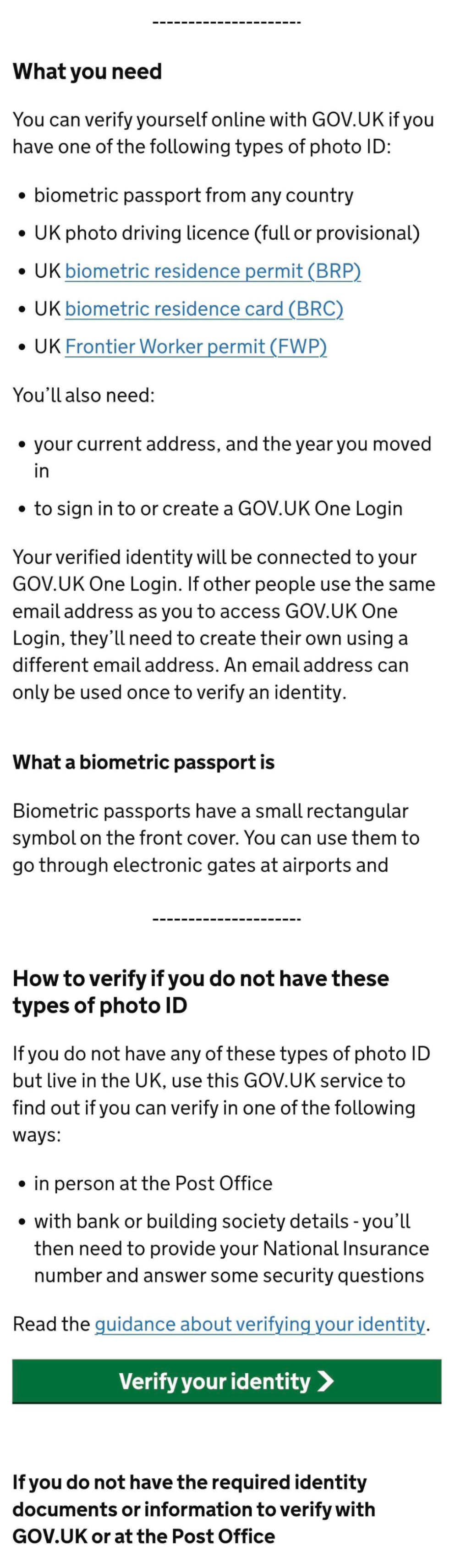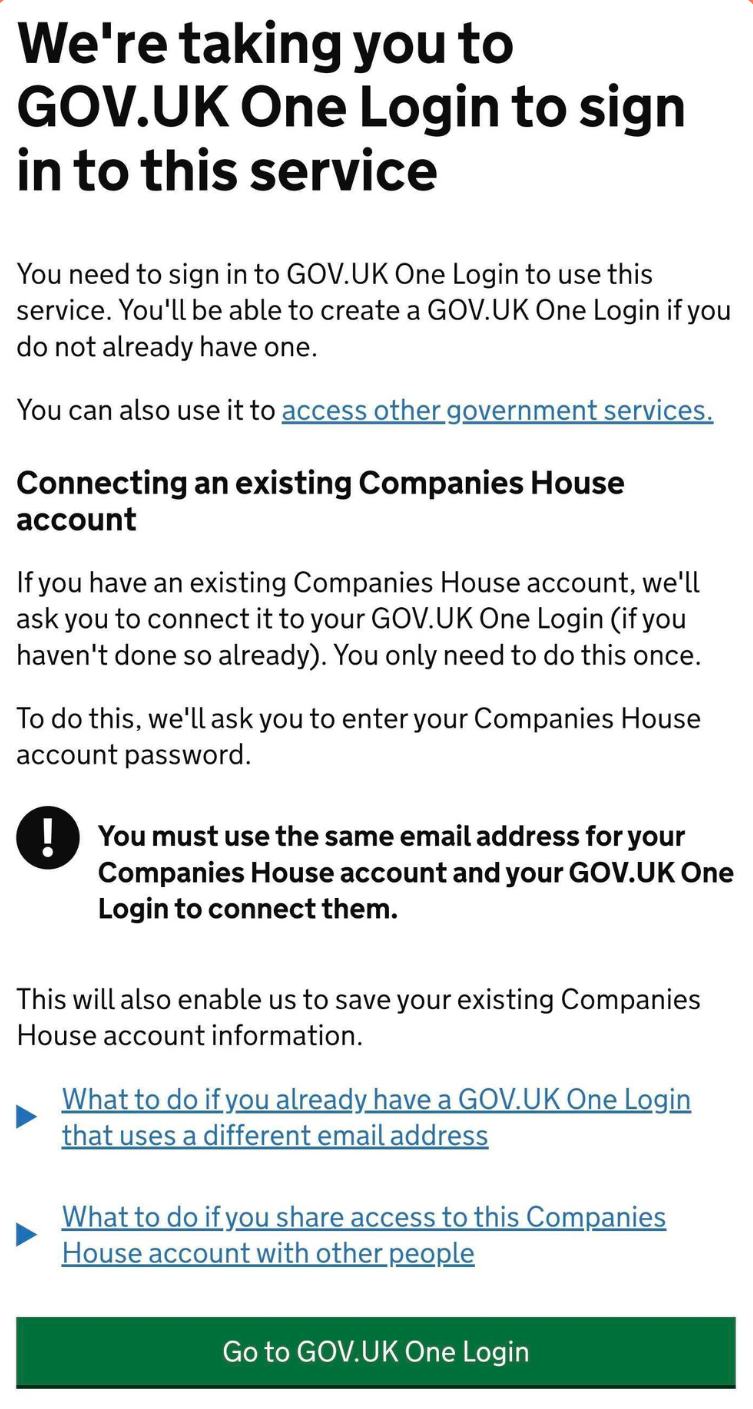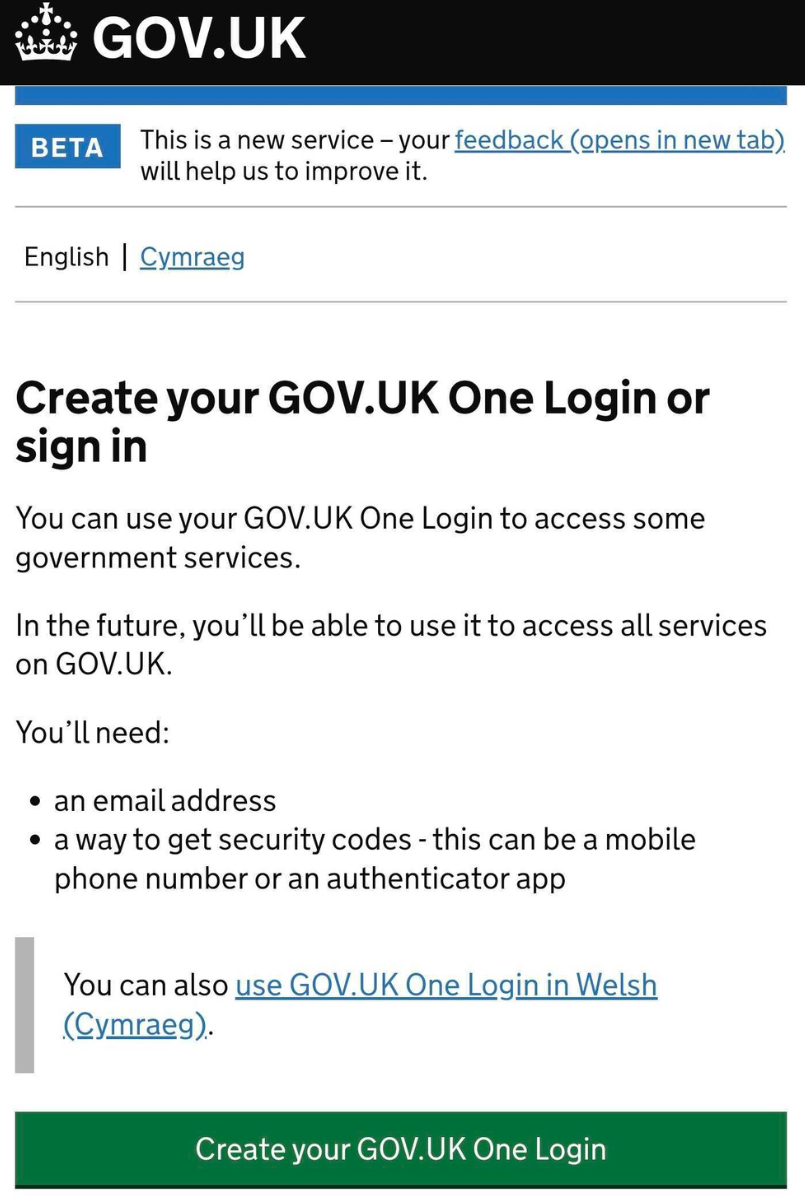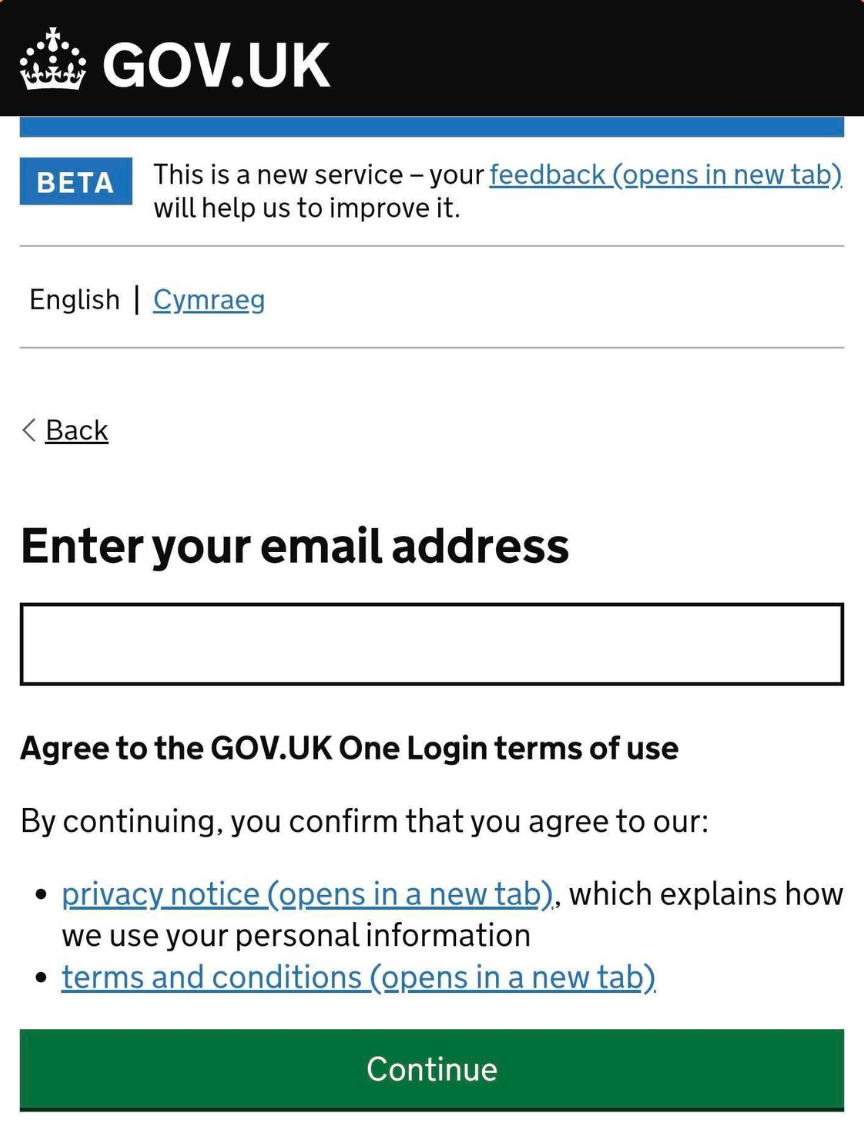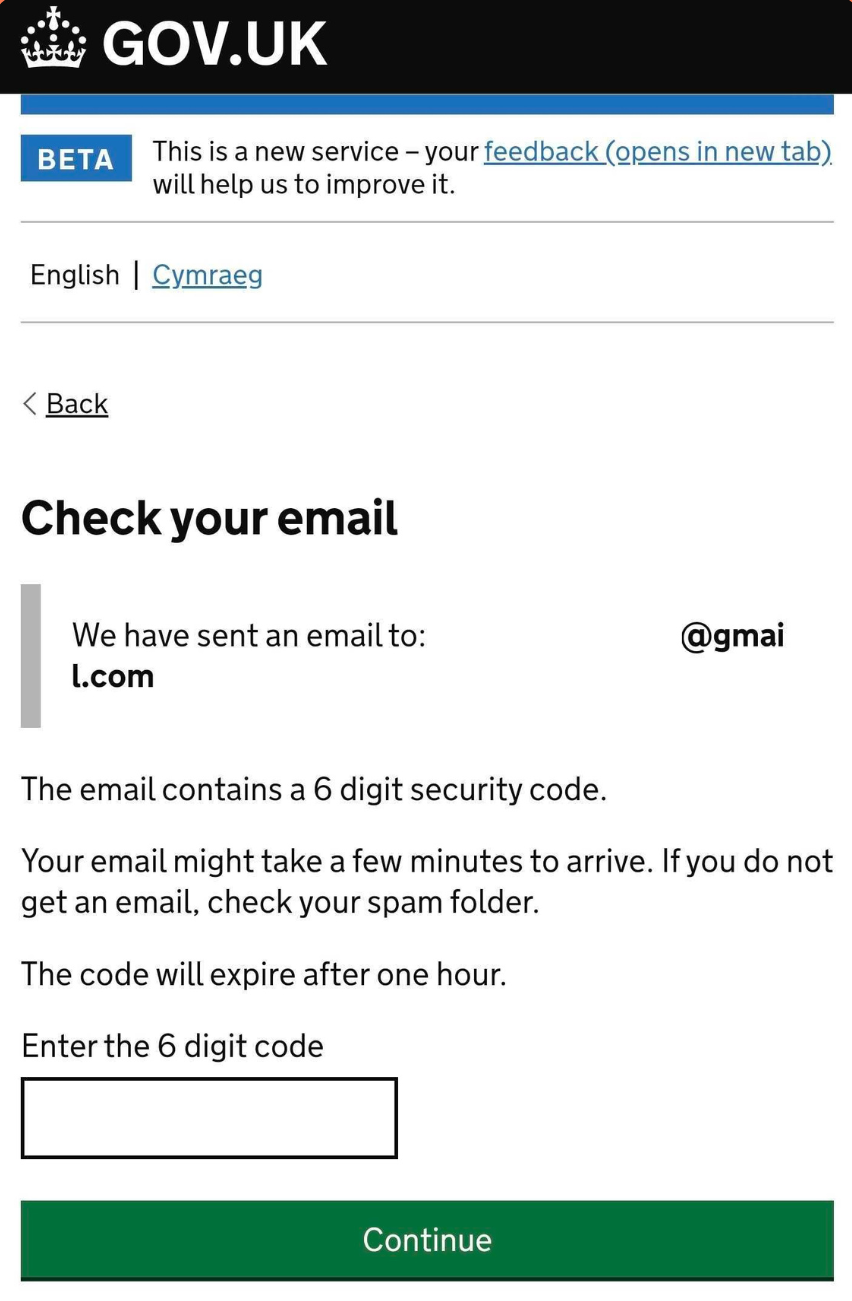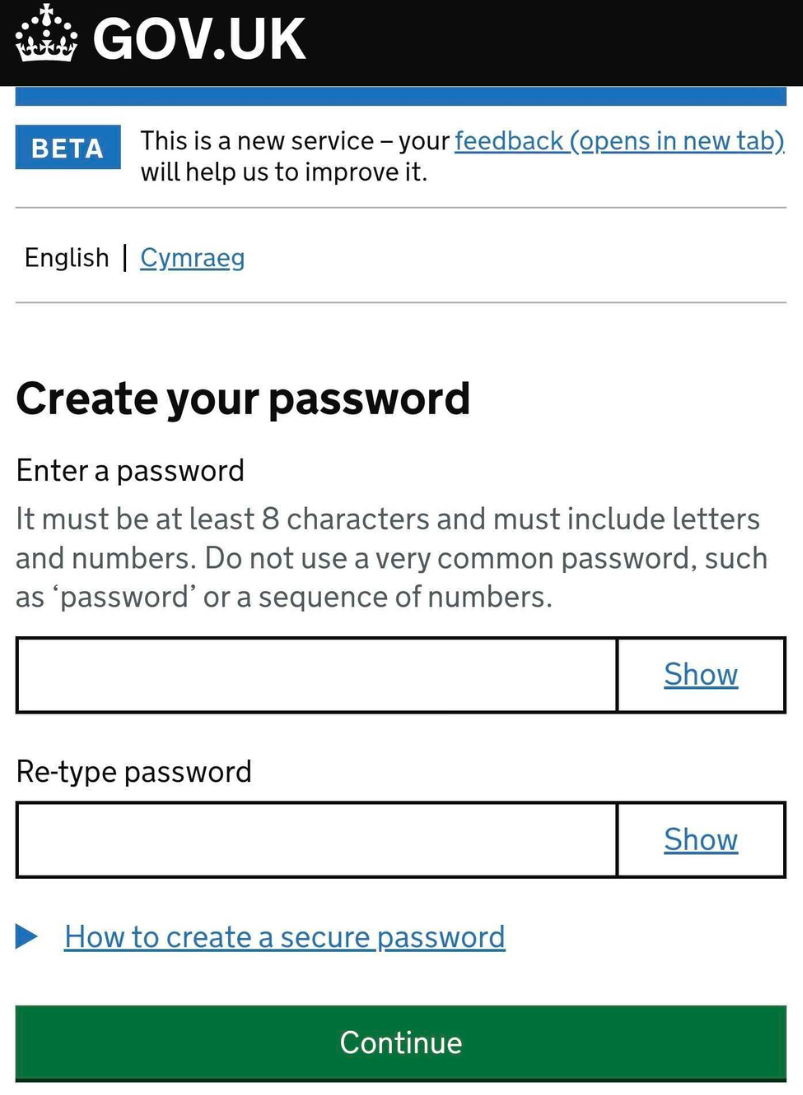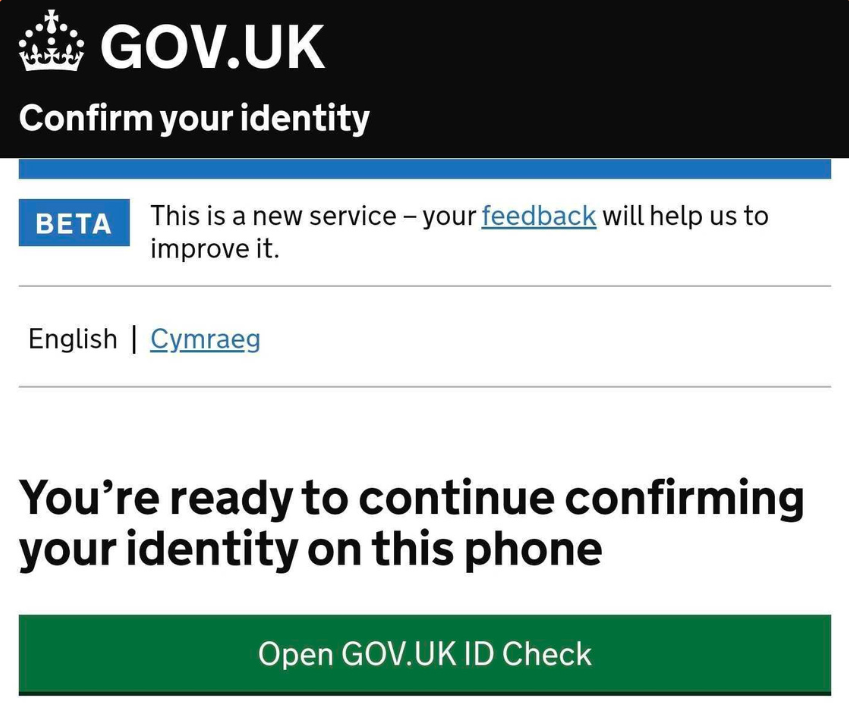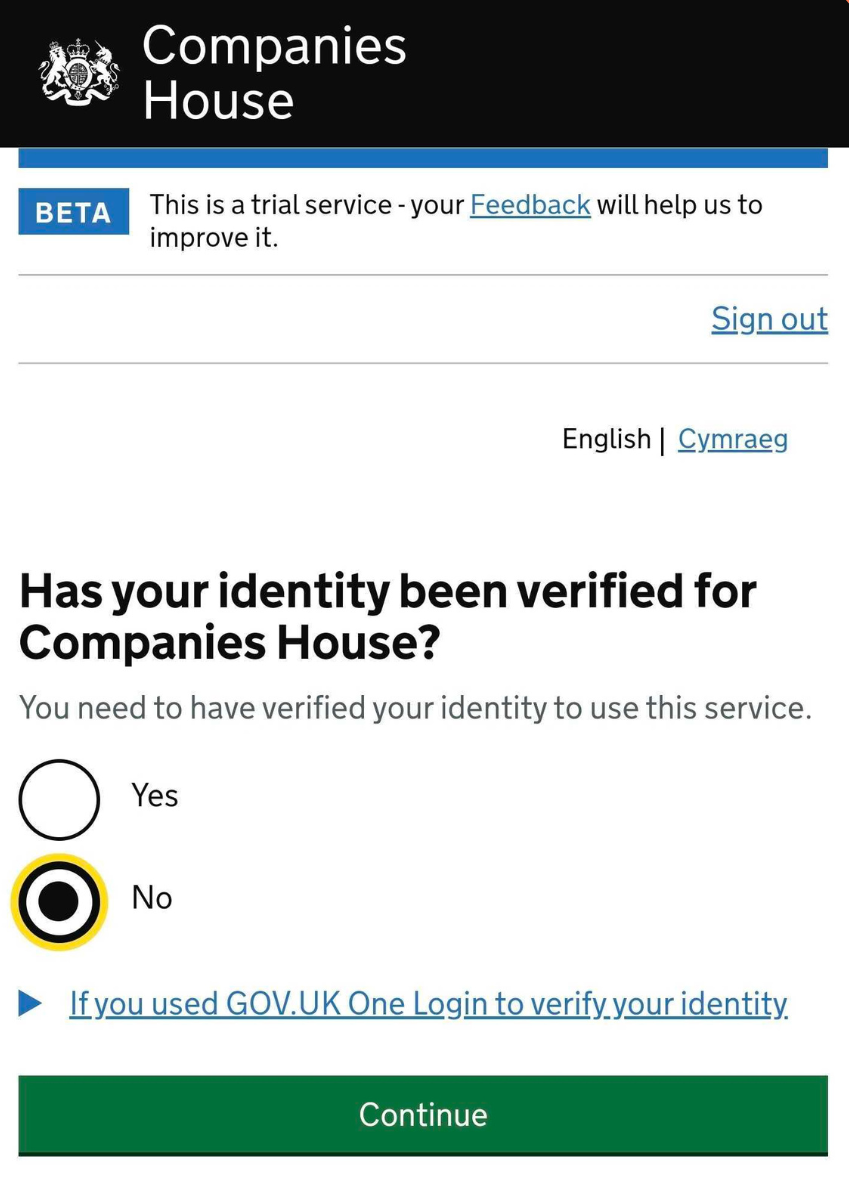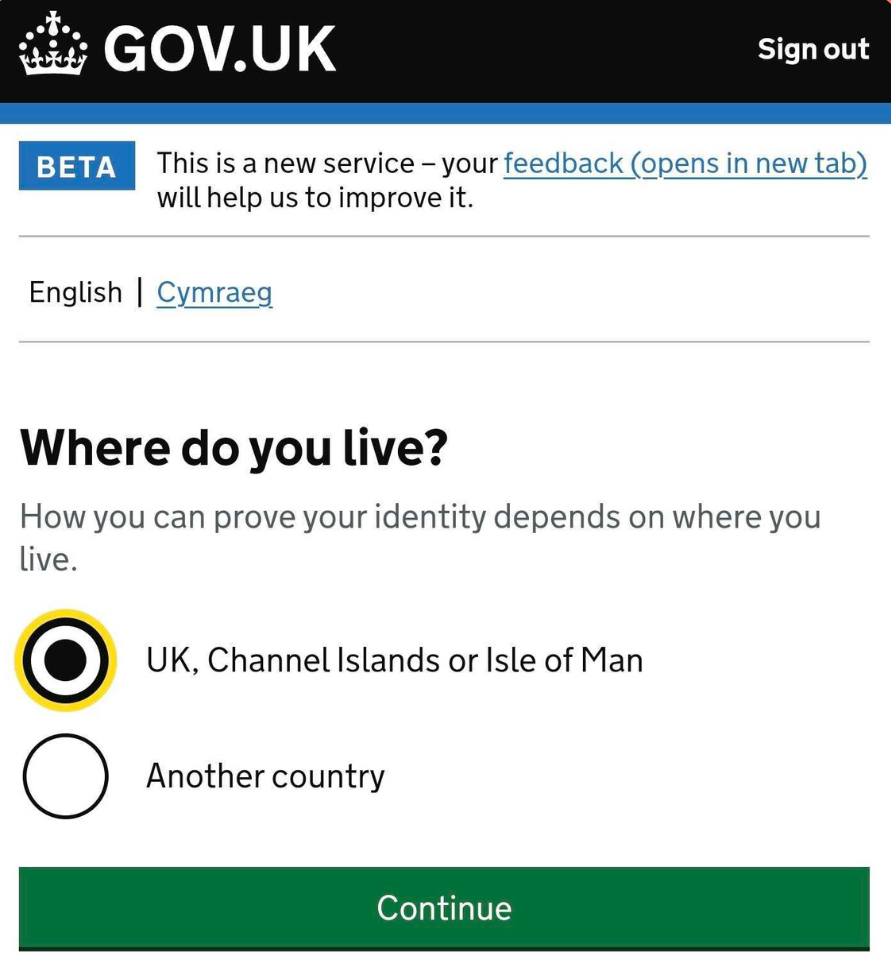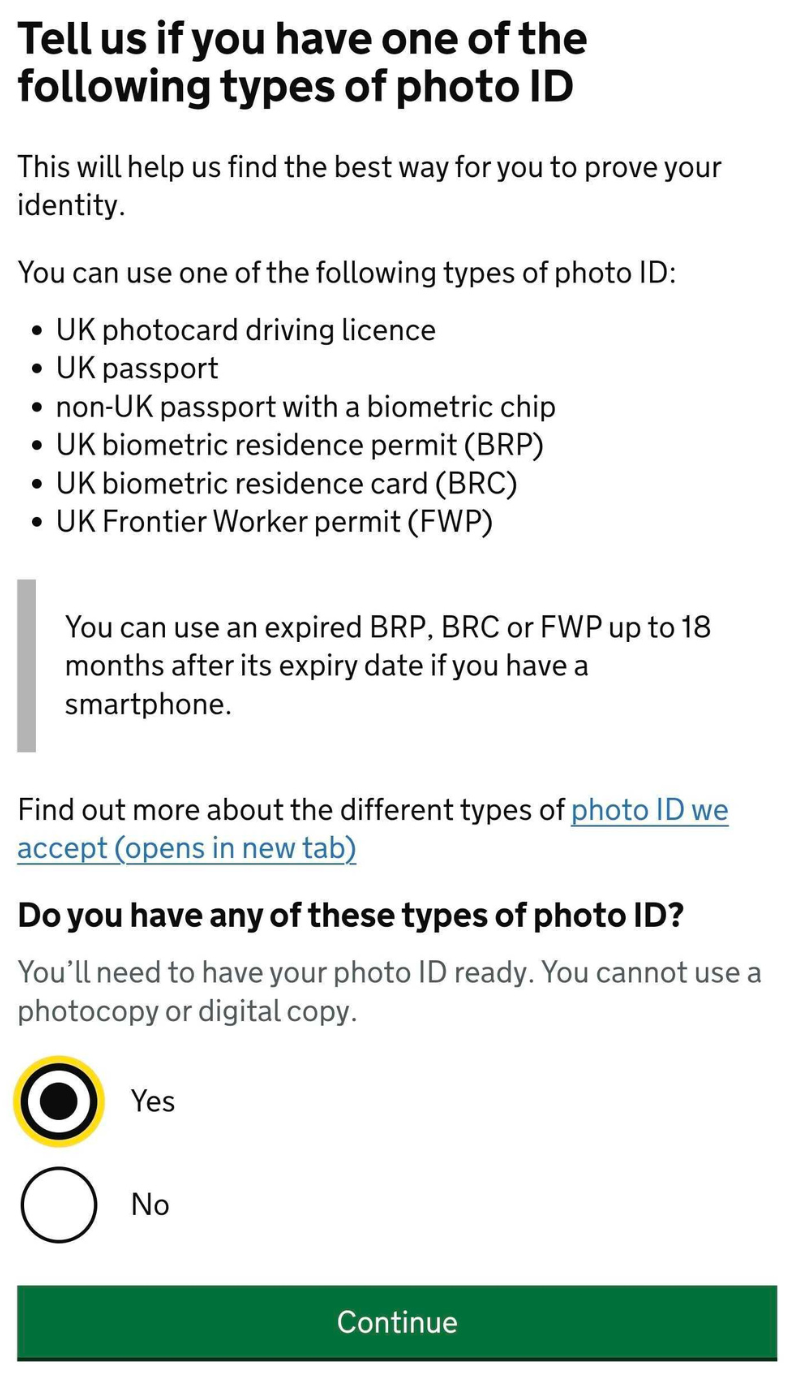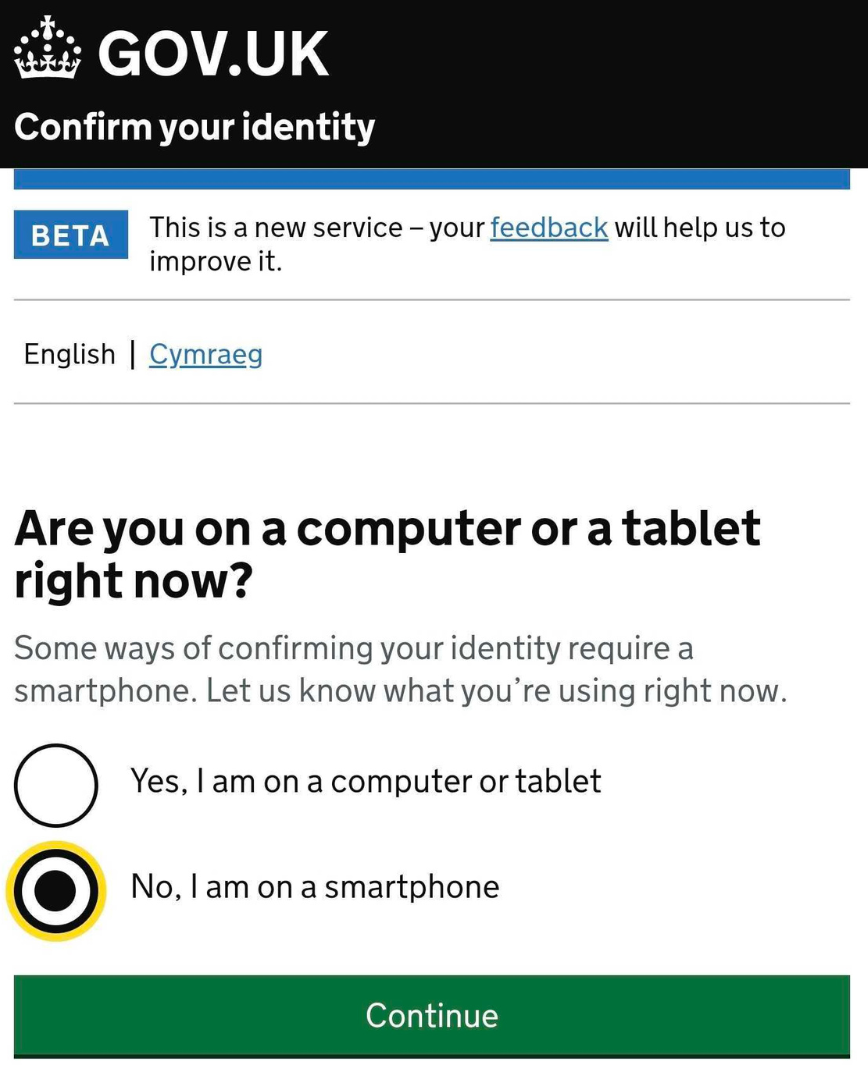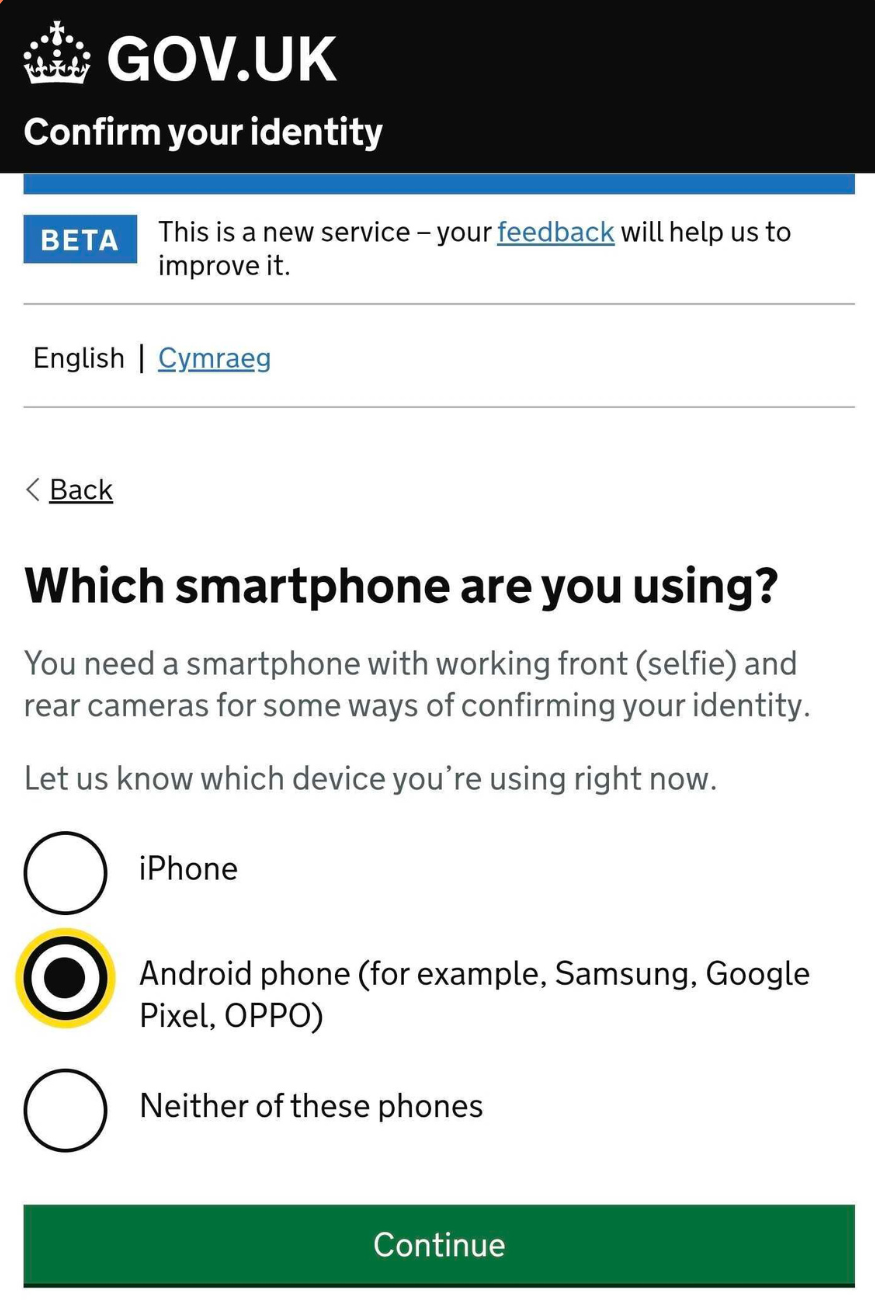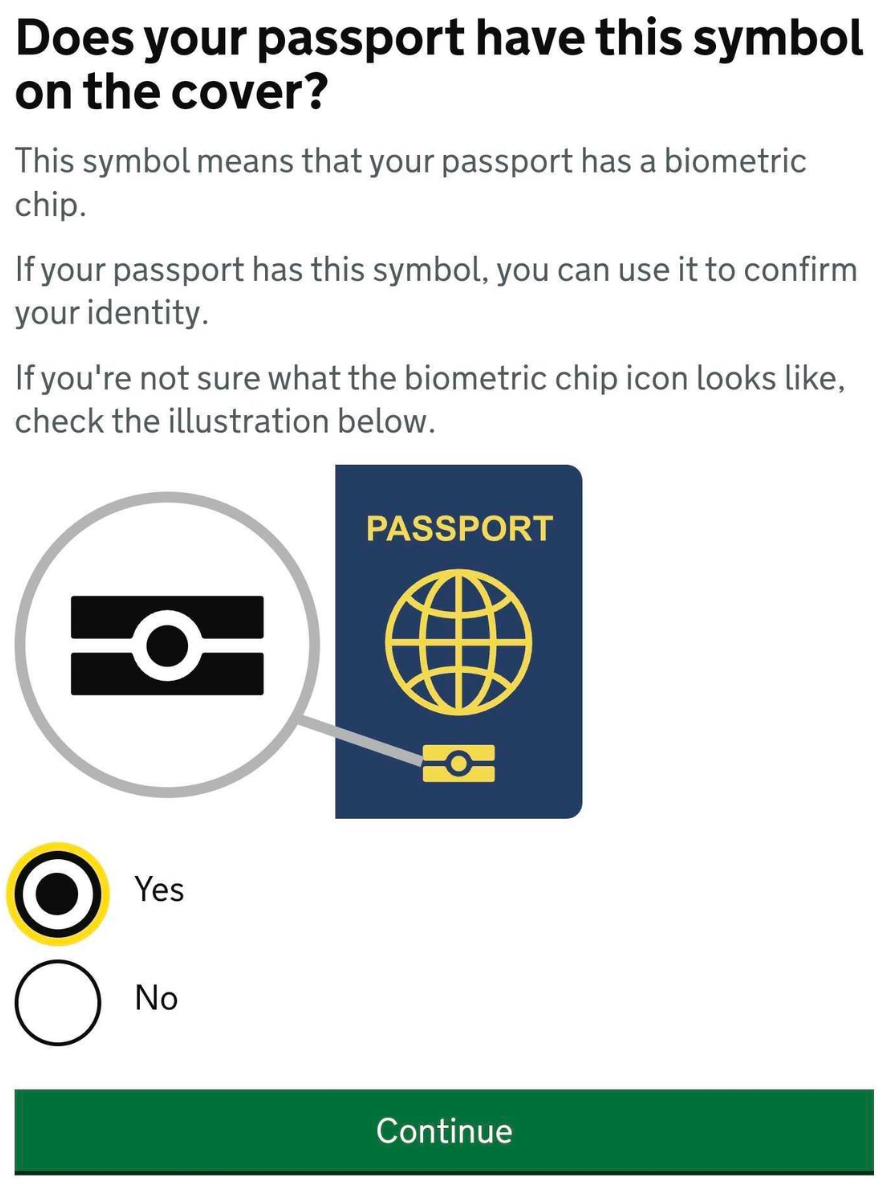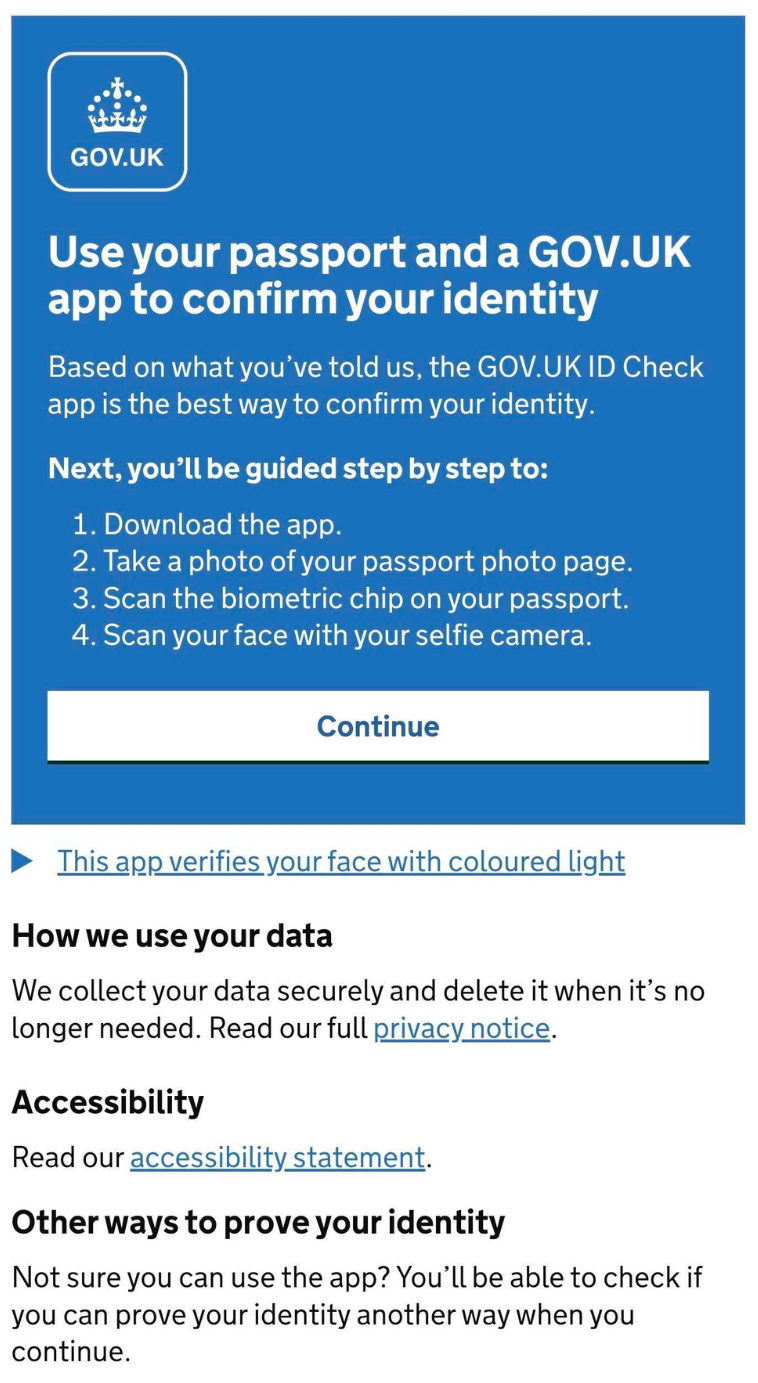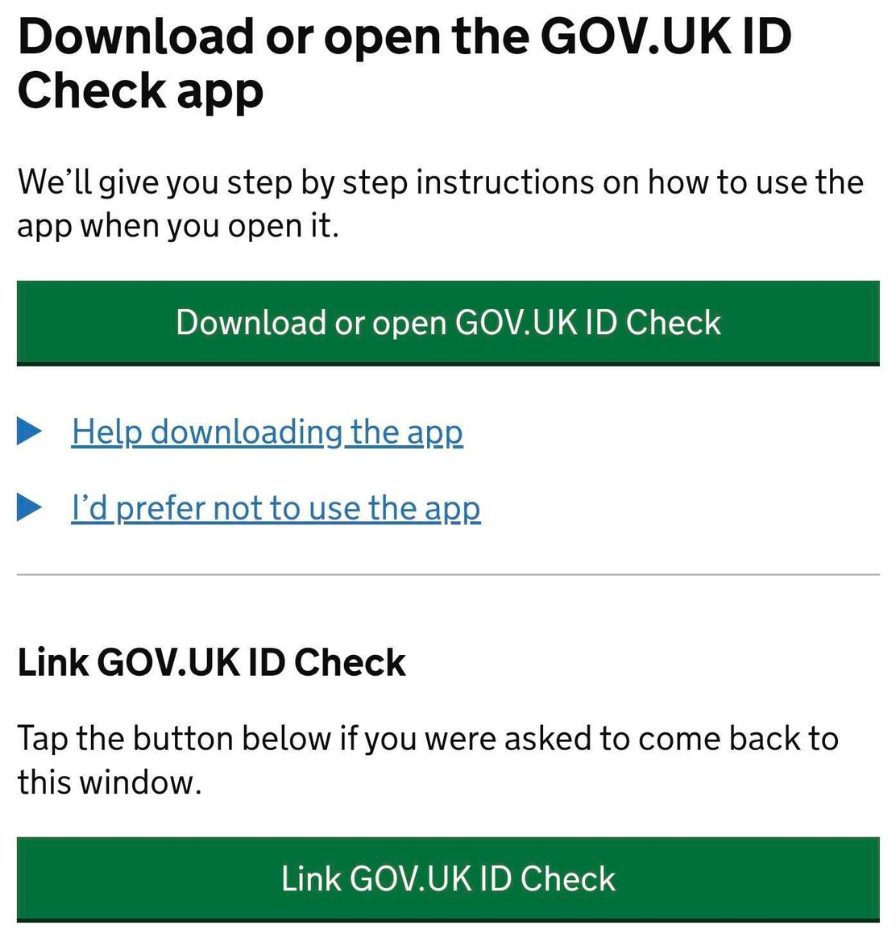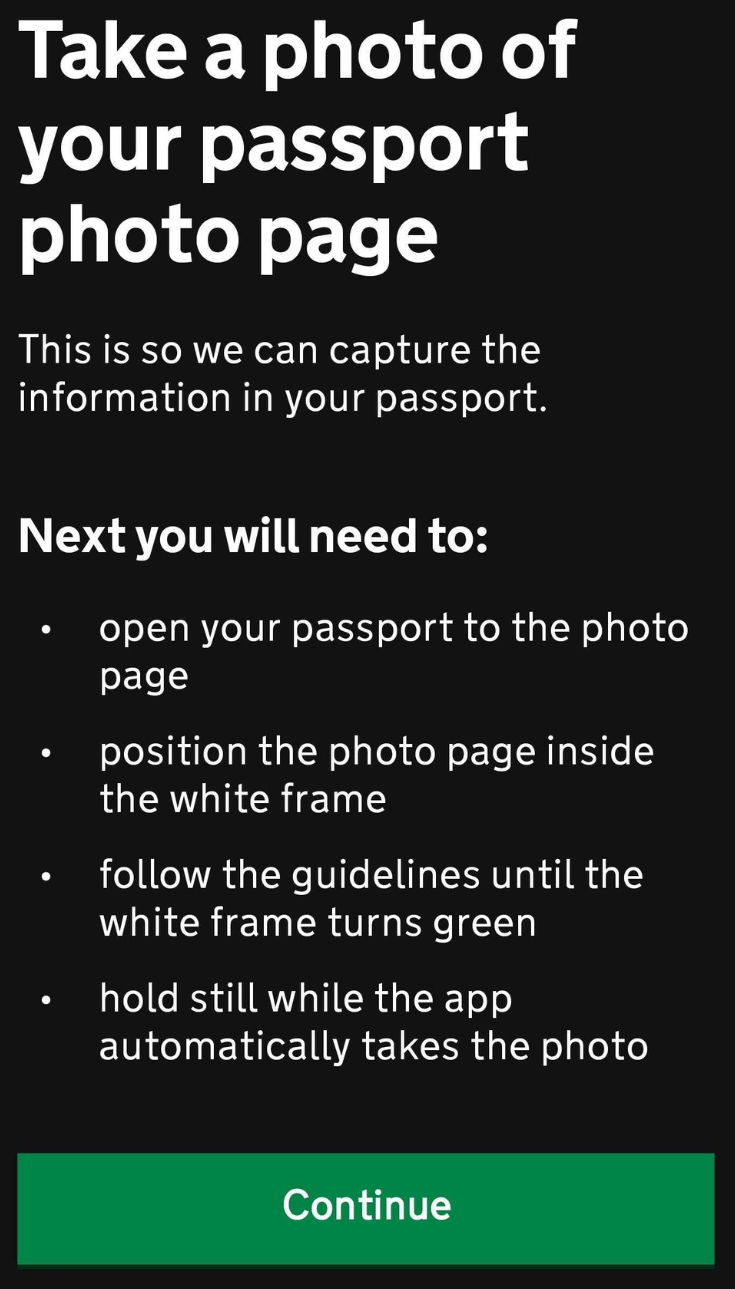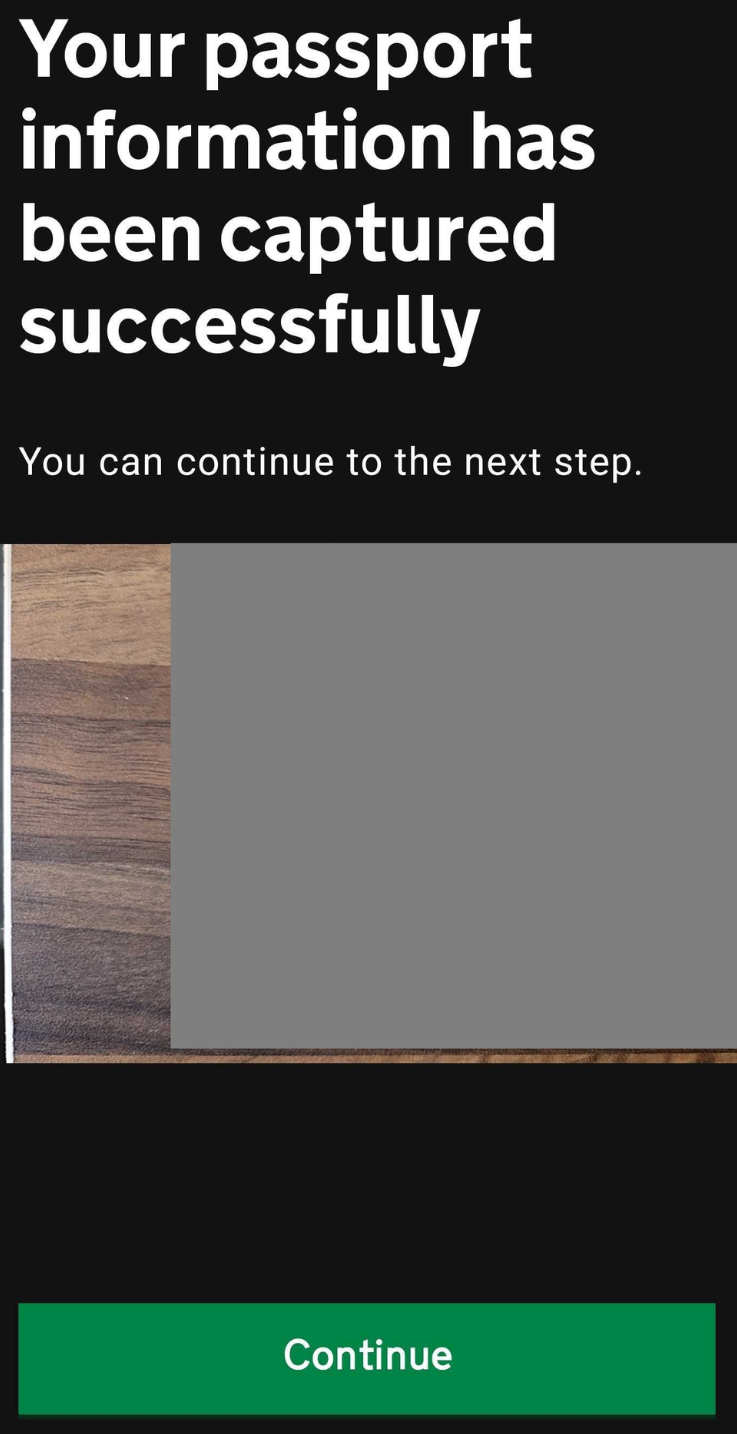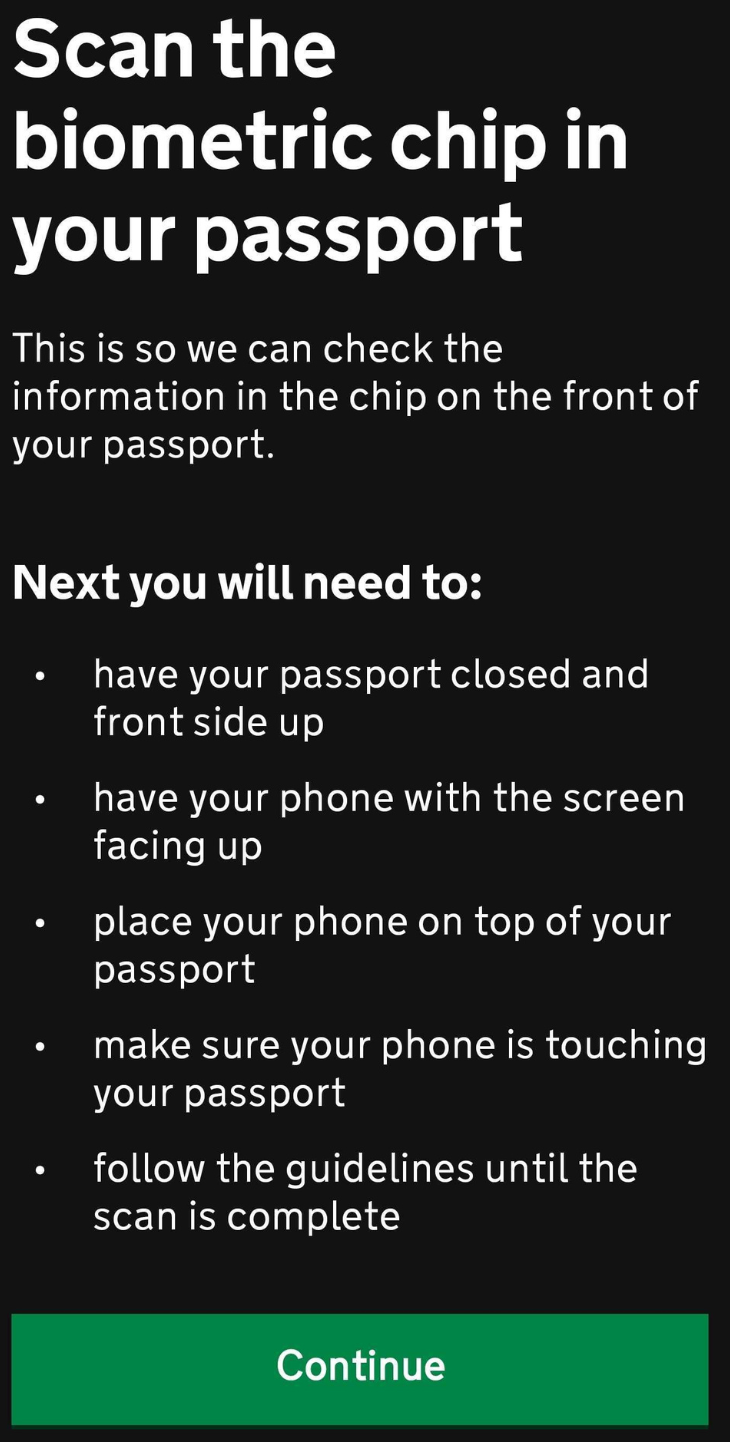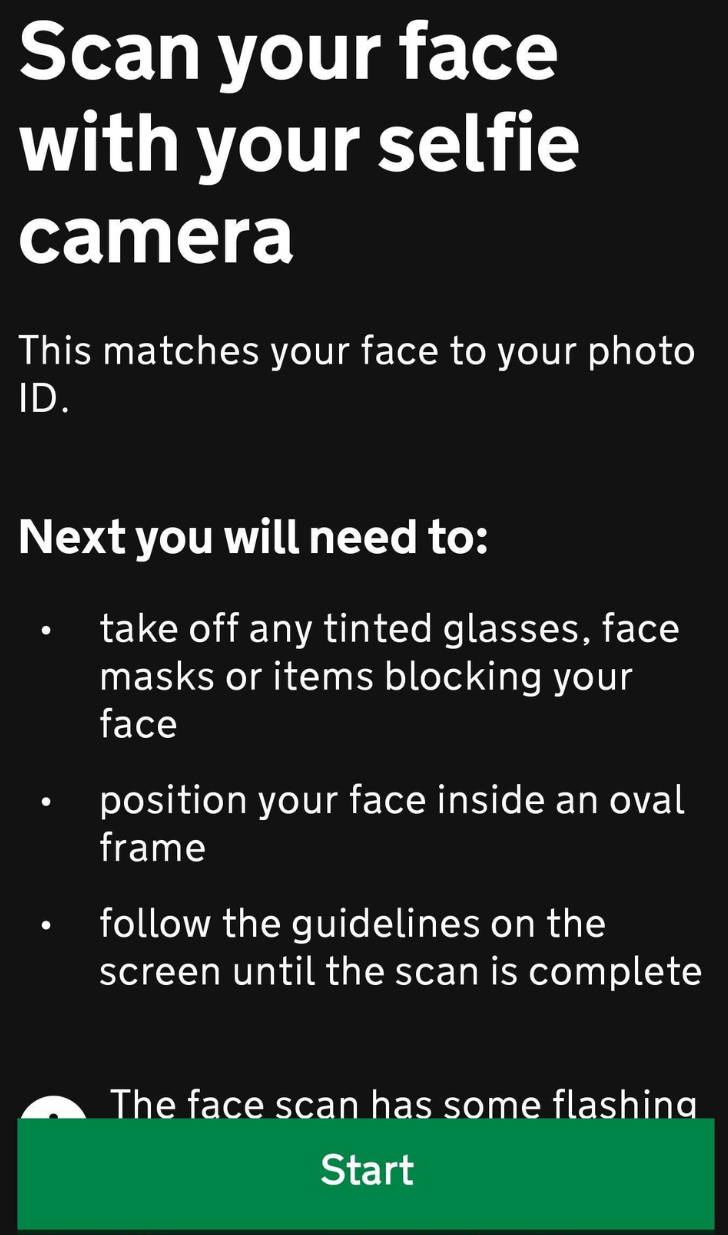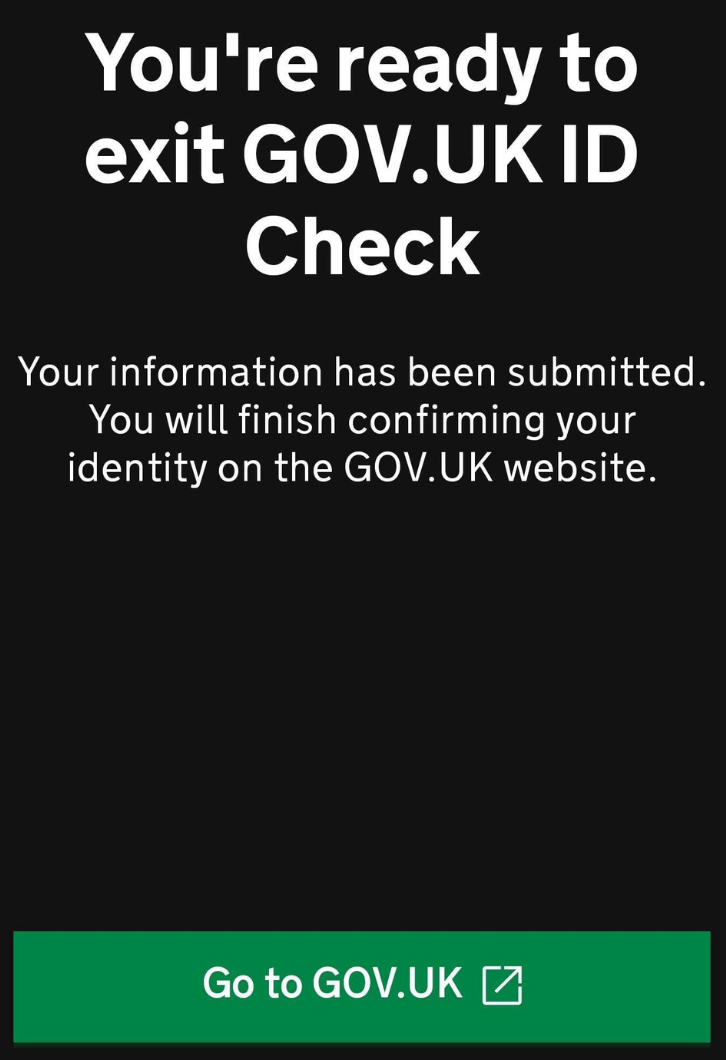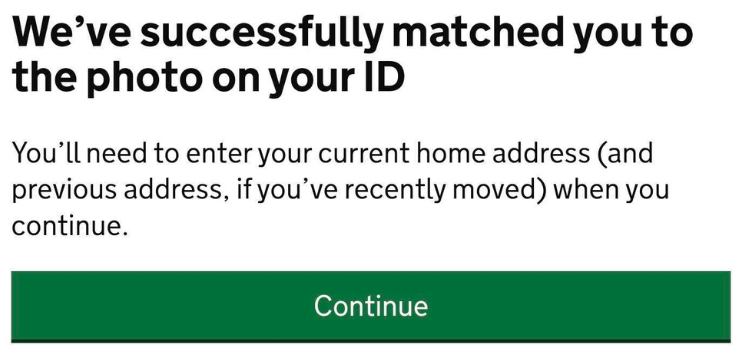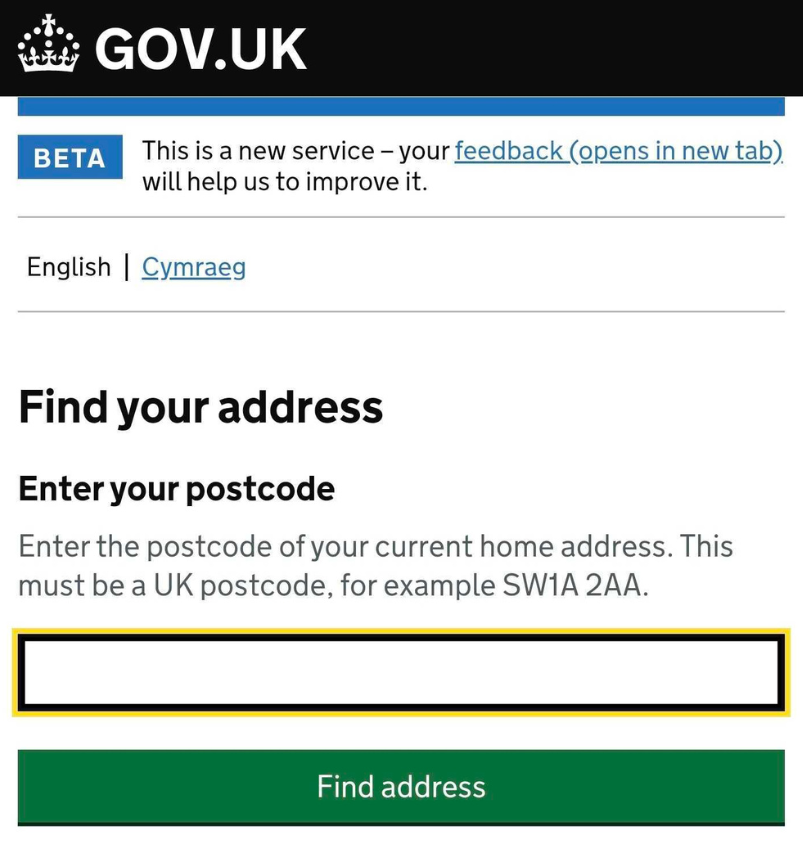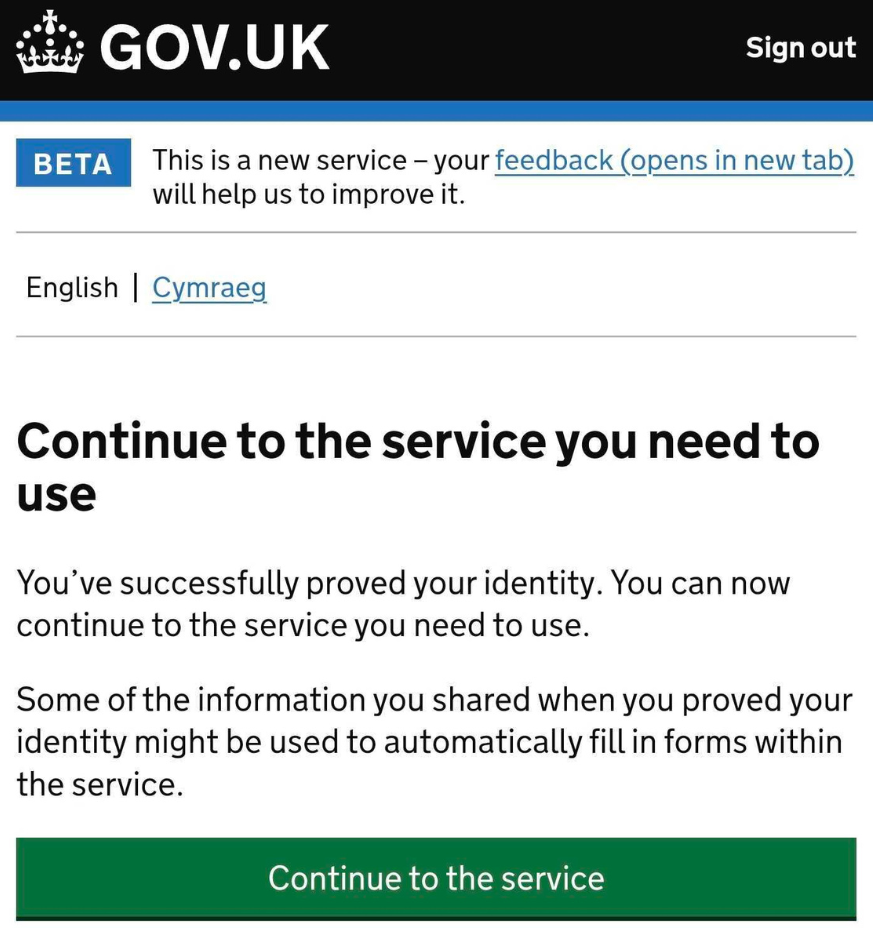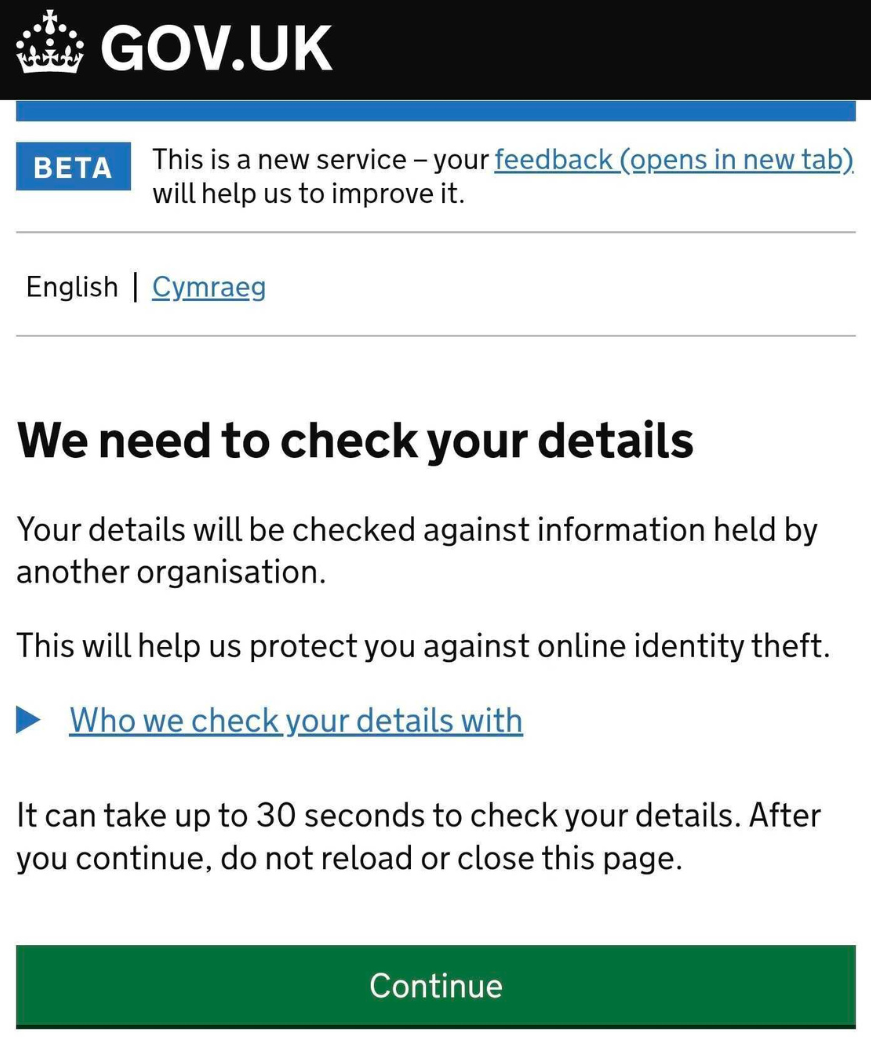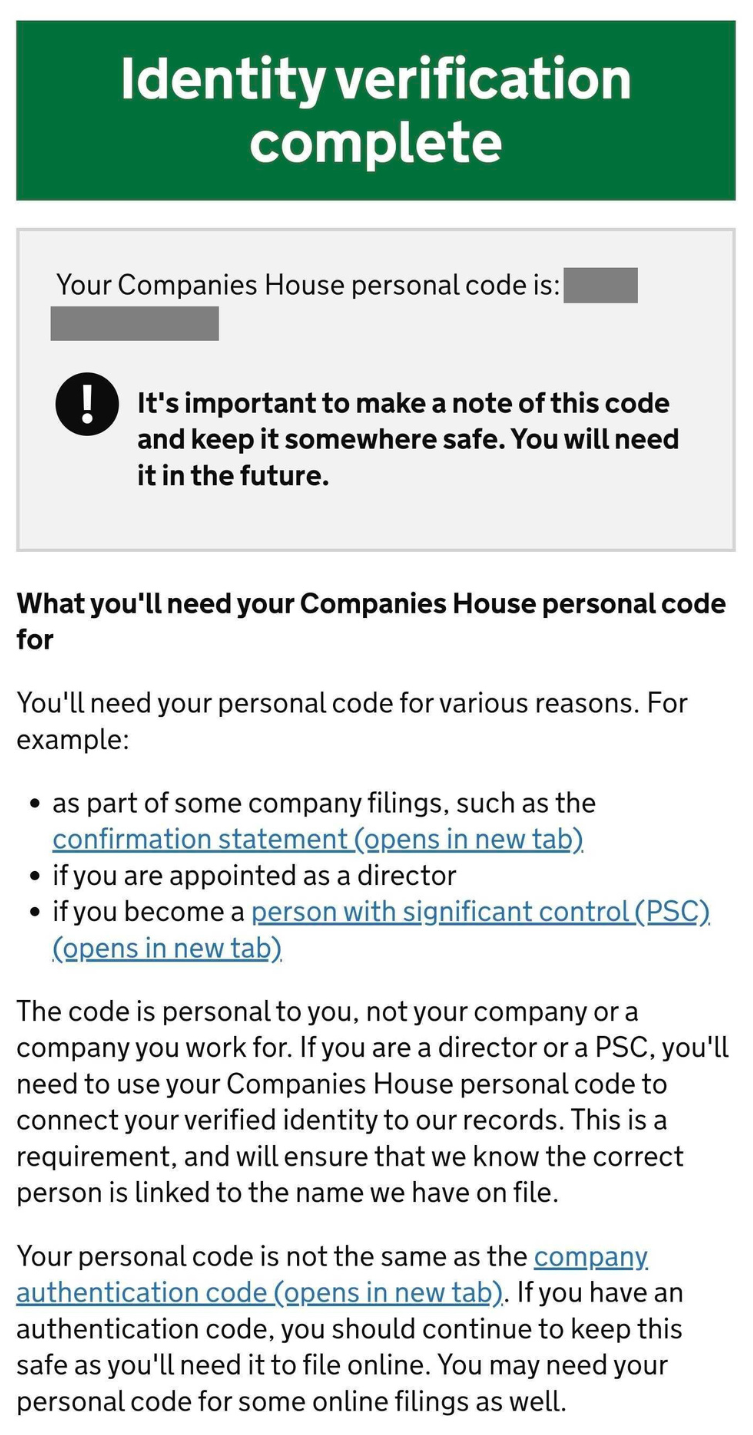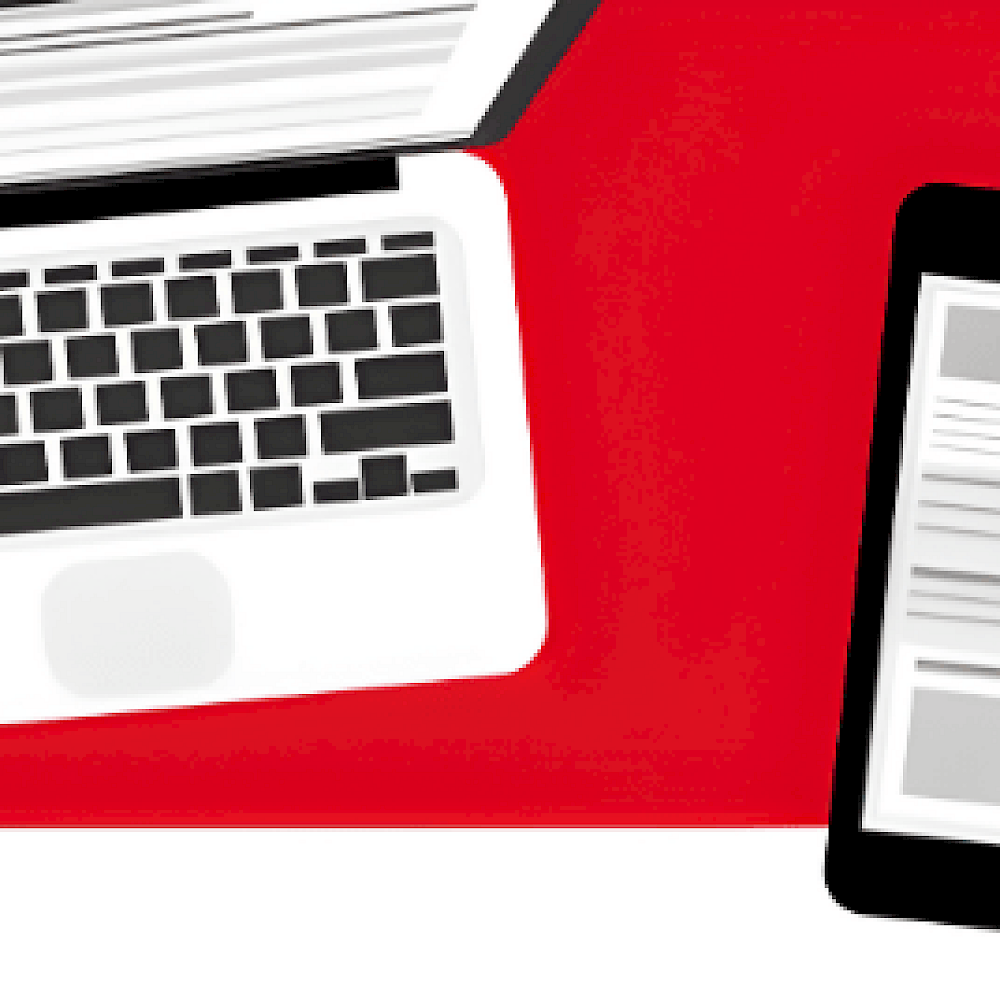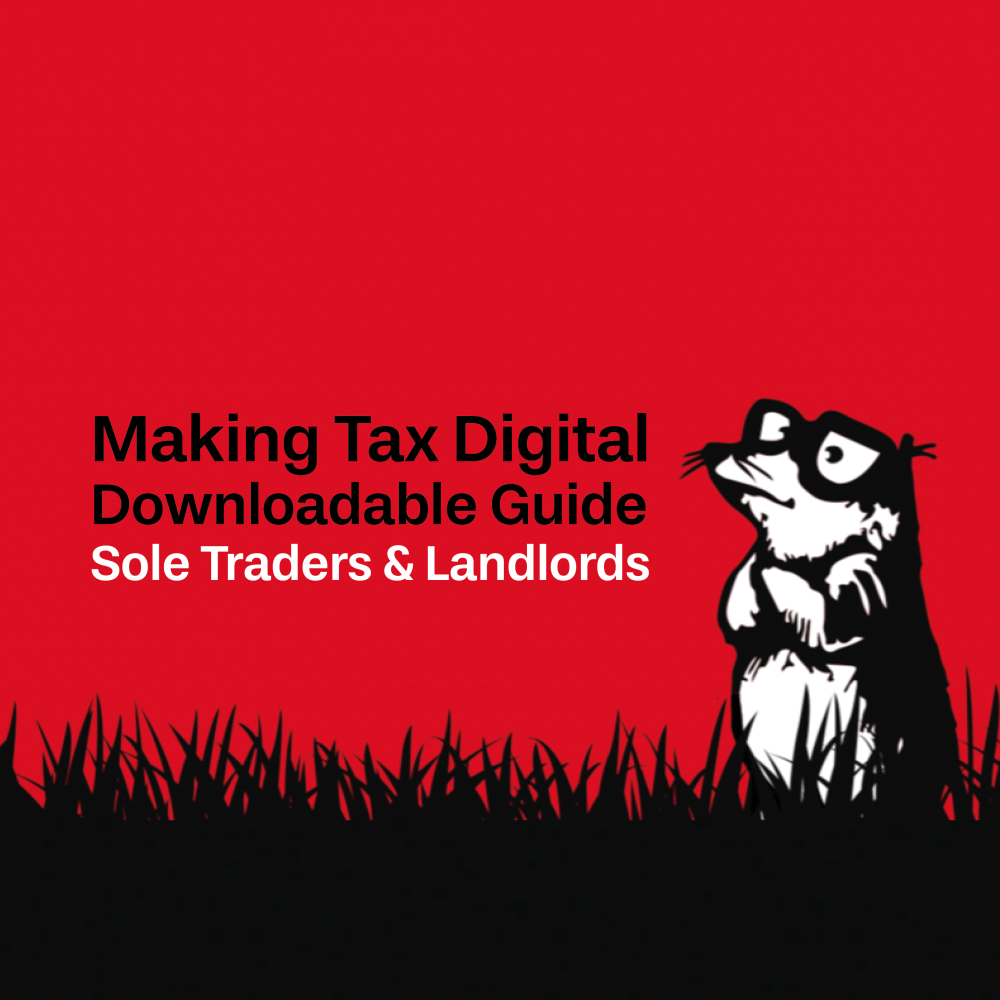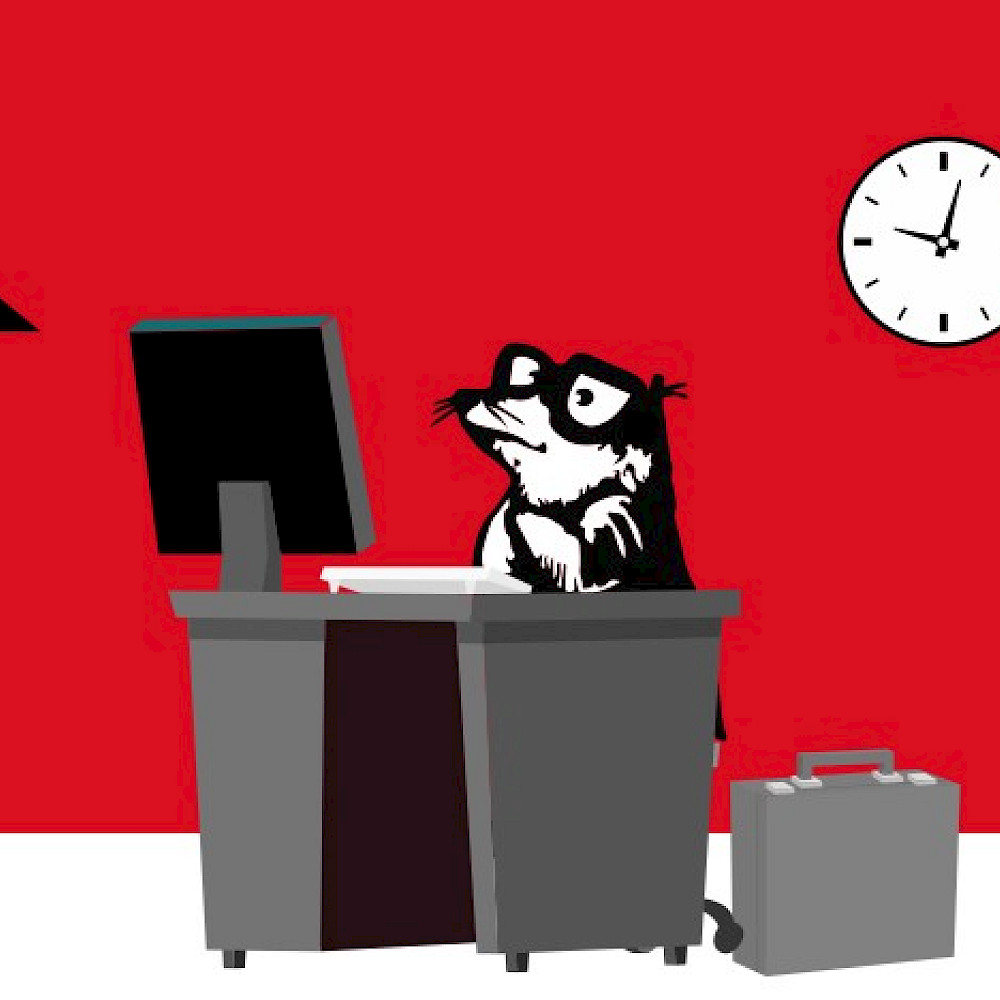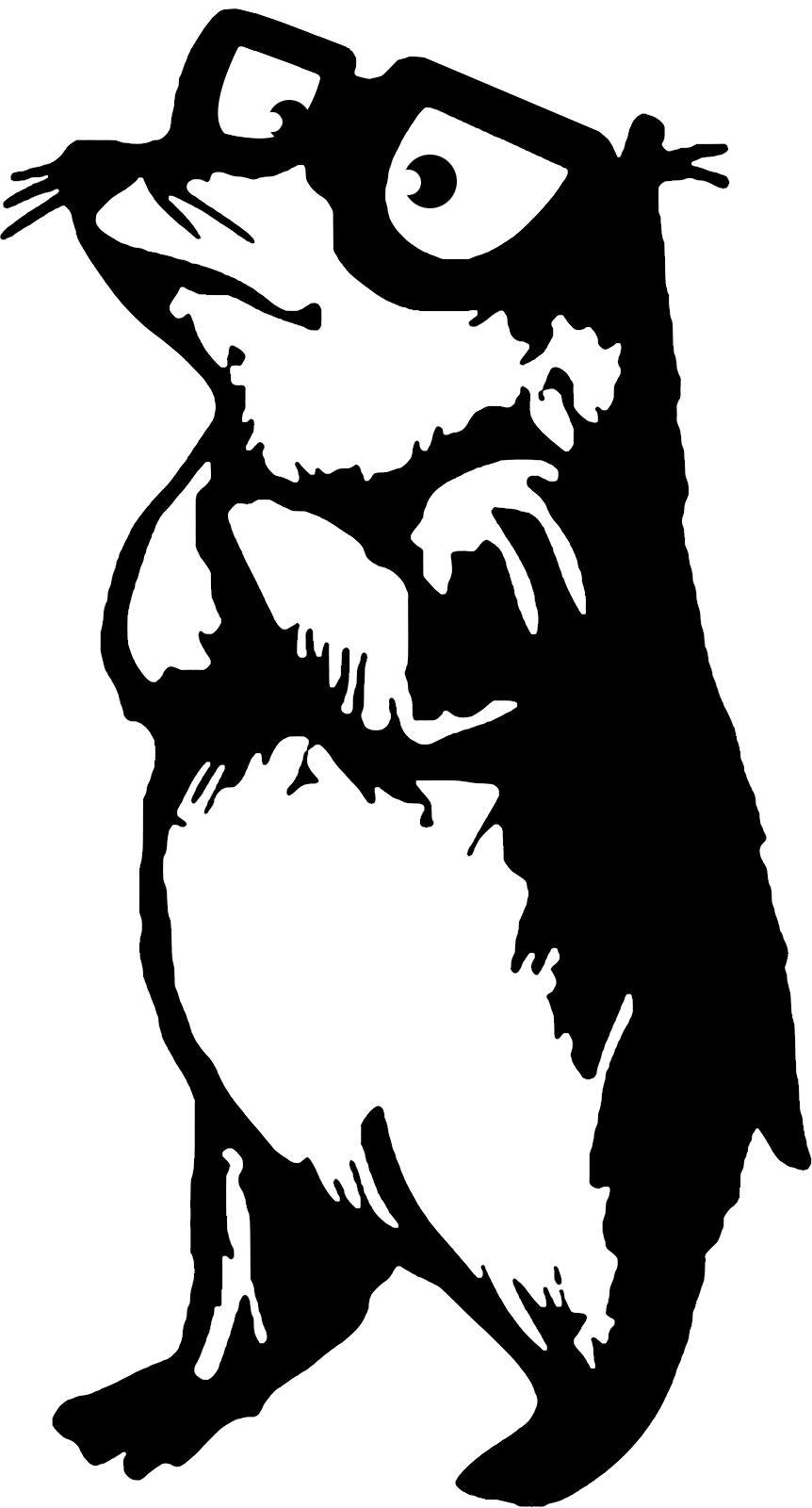How to Verify Your ID for GOV.UK One Login
21 October 2025
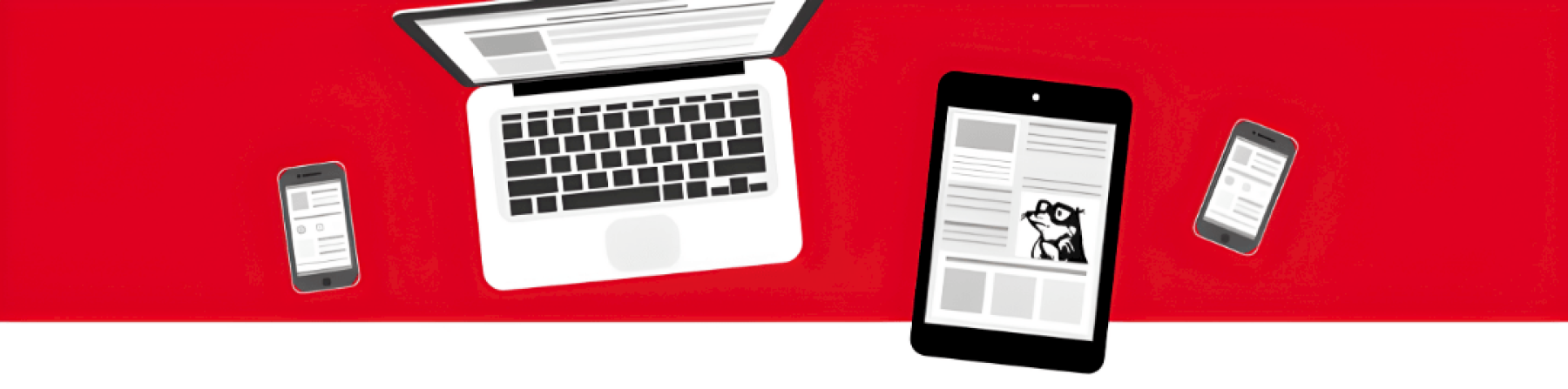
Step 1:
Of the two options, we recommend completing Companies House identity verification on a mobile device as it is the simplest and most accessible option. You can begin the verification process on the GOV.UK website using this link.
Step 2:
Scroll down the page, have a look at what photo ID you’ll need and click Verify your identity.
Step 3:
Click Go to GOV.UK One login.
Step 4:
Click Create your GOV.UK One Login.
Step 5:
Enter the email address linked to your Companies House account, then click Continue.
Step 6:
Enter the 6-digit code sent to your email and Continue.
Step 7:
Create a password and set up 2-factor authentication using your mobile or an authenticator app.
Step 8:
Click Open GOV.UK ID Check to start ID verification.
Step 9:
Select No if you haven’t verified before, then click Continue.
Step 10:
Click Continue, then choose your location and Continue again.
Step 11:
Confirm you have the correct ID to hand and select Continue.
Step 12:
Select what device you are using, we suggest continuing with a smartphone.
Step 13:
Confirm what smartphone you are using.
Step 14:
Confirm if your passport is still valid or not, and continue. You’ll then be asked to confirm whether your passport has a biometric chip symbol.
Step 15:
Click Continue to use your passport and the ID Check app to verify your identity.
Step 16:
Bookmark this page, then click Download GOV.UK ID Check app. Once downloaded, return to this page and click the below Link GOV.UK ID Check.
Step 17:
Once the two have been linked, open the app to view the below page and click Continue.
Step 18:
Take a picture of your passport photo page and click Continue.
Step 19:
Scan the biometric chip on your passports cover page.
Step 20:
For the final step, click Start to scan your face with your phone camera.
Step 21:
When you’re finished exit the app by clicking Go to GOV.UK.
Step 22:
You should receive this confirmation message, click Continue.
Step 23:
Fill in your postcode to Find your address.
Step 24:
Click Continue to the service.
Step 25:
Click Continue to allow GOV.UK to check your details.
Step 26:
The following page should state Identity verification complete, signalling the end of the verification process. For future need, ensure you keep your Companies House personal code to hand.